Scripts
Listing scripts
The wmill script list command is used to list all scripts in the remote workspace.
wmill script
Pushing a script
The wmill script push command is used to push a local script to the remote server, overriding any existing remote versions of the script. This command allows you to manage and synchronize your scripts across different environments.
This command support .ts, .js, .py, .go and .sh files.
wmill script push <path>
Arguments
| Argument | Description |
|---|---|
path | The path to the local script file that needs to be pushed. |
Examples
- Push the script located at
/path/to/script.js
wmill script push /path/to/script.js
Creating a new script
The wmill script bootstrap command is used to create a new script locally in the desired language.
wmill script bootstrap [--summary <summary>] [--description <description>] <path> <language>
Arguments
| Argument | Description |
|---|---|
path | The path of the script to be created. |
language | The language of the new script. It should be one of deno, python3, bun, bash, go, nativets, postgresql, mysql, bigquery, snowflake, mysql, graphql, powershell |
Examples
- Create a new python script
f/scripts/hallowed_script
wmill script bootstrap f/scripts/hallowed_script python3
- Create a new deno script
f/scripts/auspicious_scriptwith a summary and a description
wmill script bootstrap --summary 'Great script' --description 'This script does this and that' f/scripts/auspicious_script deno
(Re-)Generating a script metadata file
The wmill script generate-metadata command is used to read all the files that have been edited and gracefully update the metadata file accordingly, inferring the script schema from the script content and generating the locks. Only the schema and the locks part of the metadata file will be updated. If a change was made to other fields like description or summary, it will be kept.
You can also generate metadata for a single script with wmill script generate-metadata <path>:
wmill script generate-metadata [--lock-only] [--schema-only] [<path>]
Note that you can explicitly exclude (or include) specific files or folders to be taken into account by this command, with a wmill.yaml file.
Package.json & requirements.txt
If you have a package.json or requirements.txt file in the same directory as your script, the wmill script generate-metadata command will automatically include the dependencies in the metadata file.
Arguments
| Argument | Description |
|---|---|
path | The path of the script content file. |
Examples
- After update the of the script
f/scripts/hallowed_script.py, re-generate its schema and its locks:
wmill script update-metadata f/scripts/hallowed_script.py
Showing a script
The wmill script show command is used to show the contents of a script on the remote server.
wmill script show <path>
Arguments
| Argument | Description |
|---|---|
path | The path to the remote script file that needs to be shown. |
Examples
- Show the script located at
f/scripts/test
wmill script show f/scripts/test
Running a script
Running a script by its path s done using the wmill script run command.
wmill script run <remote_path> [options]
Arguments
| Argument | Description |
|---|---|
remote_path | The path of the script to be run. |
Options
| Option | Parameters | Description |
|---|---|---|
-d, --data | data | Inputs specified as a JSON string or a file using @filename or stdin using @- . Resources and variables must be passed using "$res:..." or "$var:..." For example wmill script run u/henri/message_to_slack -d '{"slack":"$res:u/henri/henri_slack_perso","channel":"general","text":"hello dear team"}' |
-s, --silent | Do not ouput anything other then the final output. Useful for scripting. |
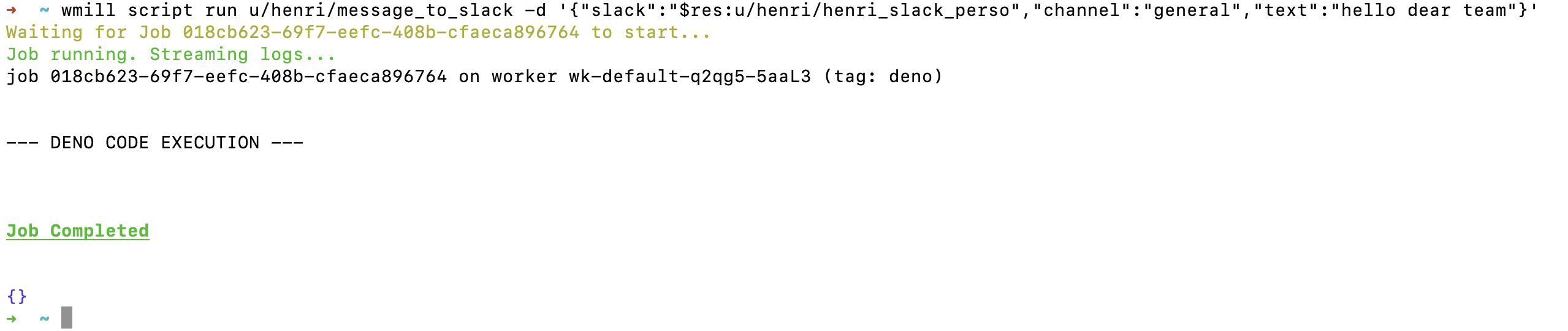
Remote path format
<u|g|f>/<username|group|folder>/...