Setup OAuth and SSO
Windmill supports Single Sign-On for Microsoft, Google, GitHub, GitLab, Okta, and domain restriction.
On self-hosted instances, OAuth configuration are set in the instance settings available from the superadmin settings.
OAuth SSO
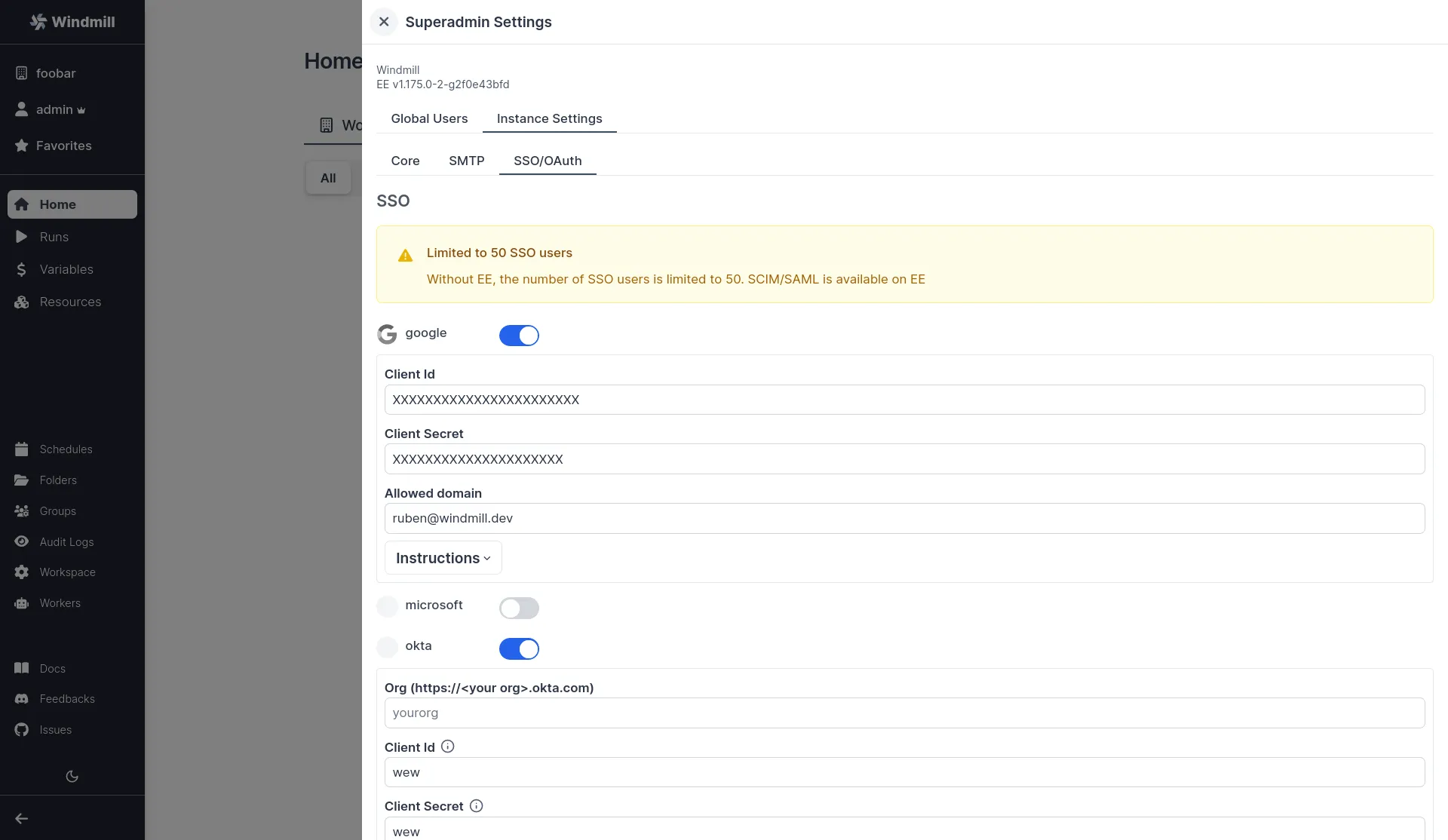
We recommend using a private navigation tab to test the new settings as soon as they are saved by refreshing the login page as a non authed user.
Google login
Create Google OAuth keys
First, you need to create a Google OAuth Client:
- Go to https://console.developers.google.com/apis/credentials and create a project if you did not have one.
- Click "Create Credentials", then click "OAuth Client ID" in the drop-down menu.
- Enter the following:
- Application Type: Web Application
- Name: Windmill
- Authorized Redirect URLs:
https://<YOUR_INSTANCE>/user/login_callback/google
- Click Create.
- Copy the Client ID and Client Secret from the "OAuth Client" modal.
Superadmin Settings -> Instance Settings -> SSO -> Toggle "Google" -> set client id, org and client secret.
Microsoft
Redirect URI: https://<YOUR_INSTANCE>/user/login_callback/microsoft
Login: https://<YOUR_INSTANCE>/user/login
Create a new OAuth 2.0 Client in Microsoft portal.
In the "Authentication" tab, set the redirect URI to BASE_URL/user/login_callback/microsoft, the logout channel to
BASE_URL/auth/logout where BASE_URL is what you configured as core BASE_URL.
Also set "Accounts in any organizational directory (Any Microsoft Entra ID tenant -
Multitenant) and personal Microsoft accounts (e.g. Skype, Xbox)", you can restrict the
emails directly in windmill using the "allowed_domains" setting.
Superadmin Settings -> Instance Settings -> SSO -> Toggle "microsoft" -> set client id, org and client secret.
Keycloak
Setup your realm in Keycloak and set Keycloak in Superadmin Settings -> Instance Settings -> SSO -> Keycloak
Jumpcloud
SSO -> Custom OIDC
Name: Windmill
Go to SSO tab:
Redirect URI: https://<YOUR_INSTANCE>/user/login_callback/jumpcloud
Login: https://<YOUR_INSTANCE>/user/login
Client Authentication Type: Client Secret Basic Attribute Mapping, Standard Scopes: Check Email
Add the proper groups then click save. You should see your Client ID and Client Secret on the next screen then add the following entry "jumpcloud":
Superadmin Settings -> Instance Settings -> SSO -> Toggle "jumpcloud" -> set client id and client secret, and "Client Authentication Type" to "Client Secret Basic"
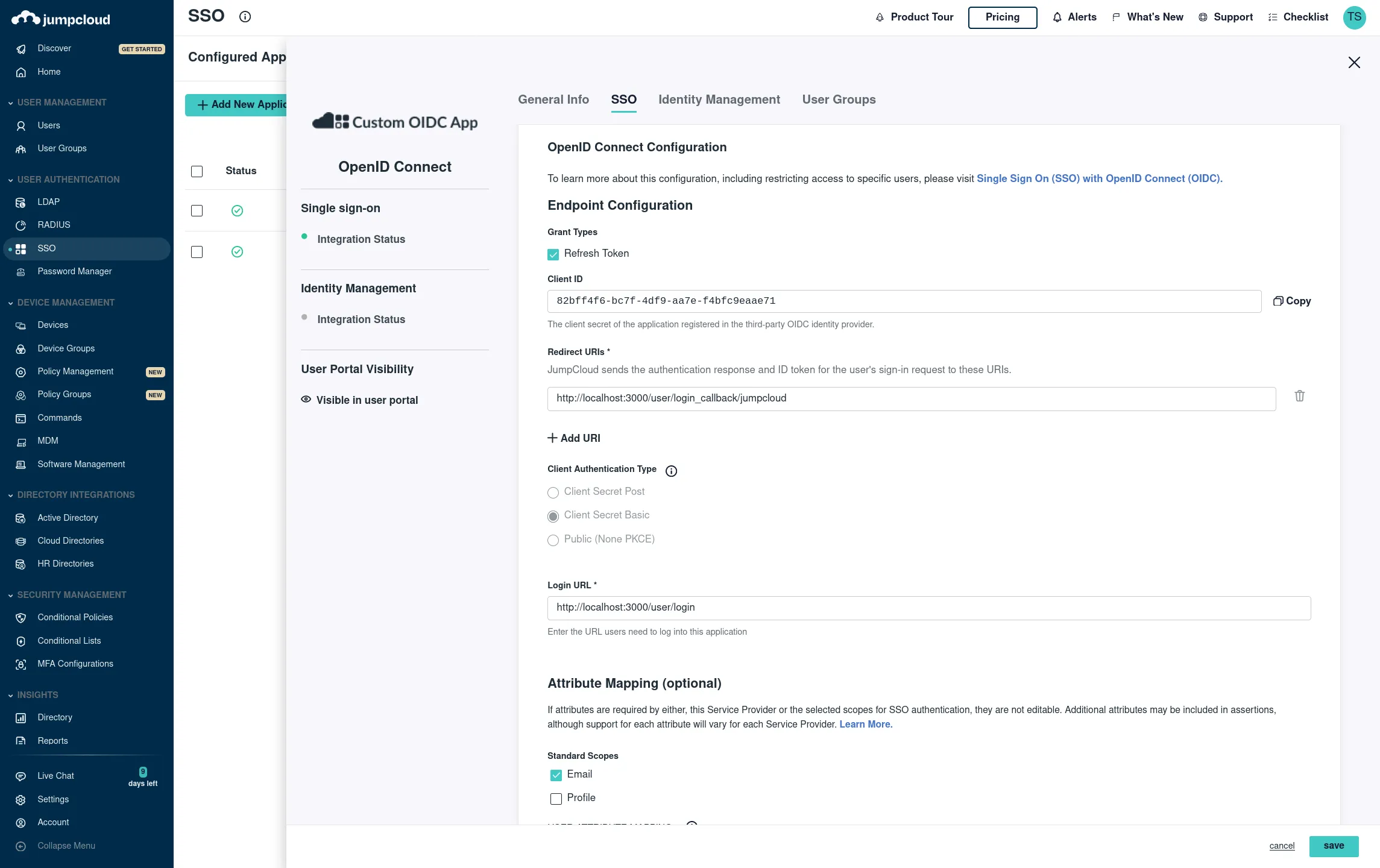
Okta
From your Admin page, setup Windmill using the service flow:
-
Create a new app integration:a. For "sign-in method" select "OIDC - Open ID Connect".
b. For "application type" select "Web Appliction".
-
Select all of the following options for Grant type of "Client acting on behalf of a user":
- Authorization Code
- Refresh Token
- Implicit (hybrid)
- Allow ID Token with implicit grant type
- Allow Access Token with implicit grant type
-
For Refresh Token, select "Rotate token after every use".
-
Under "LOGIN", set the following:
- "Sign-in redirect URIs"
https://<your windmill's public hostname as configured in values.yaml>/user/login_callback/okta/ - "Sign-out redirect URIs"
https://<your windmill's public hostname as configured in values.yaml> - "Login initiated by"
App Only - "Initiate login URI"
https://<your windmill's public hostname as configured in values.yaml>/user/login
- "Sign-in redirect URIs"
Superadmin Settings -> Instance Settings -> SSO -> Toggle "okta" -> set client id, org and client secret.
GitHub
Redirect URI: https://<YOUR_INSTANCE>/user/login_callback/github
Login: https://<YOUR_INSTANCE>/user/login
Superadmin Settings -> Instance Settings -> SSO -> Toggle "github" -> set client id, org and client secret.
GitLab
Redirect URI: https://<YOUR_INSTANCE>/user/login_callback/gitlab
Login: https://<YOUR_INSTANCE>/user/login
GitLab's Single Sign-On integration is supported by Windmill. Detailed steps for setting up GitLab as an OAuth SSO provider will be provided in the upcoming documentation but the entry for the oauth.json is as following:
Superadmin Settings -> Instance Settings -> SSO -> Toggle "gitlab" -> set client id, org and client secret.
Custom OAuth
You can use other custom OAuths as resources using the "Add OAuth" button in: Superadmin Settings -> Instance Settings -> Resources -> Add OAuth.
OAuth Resources
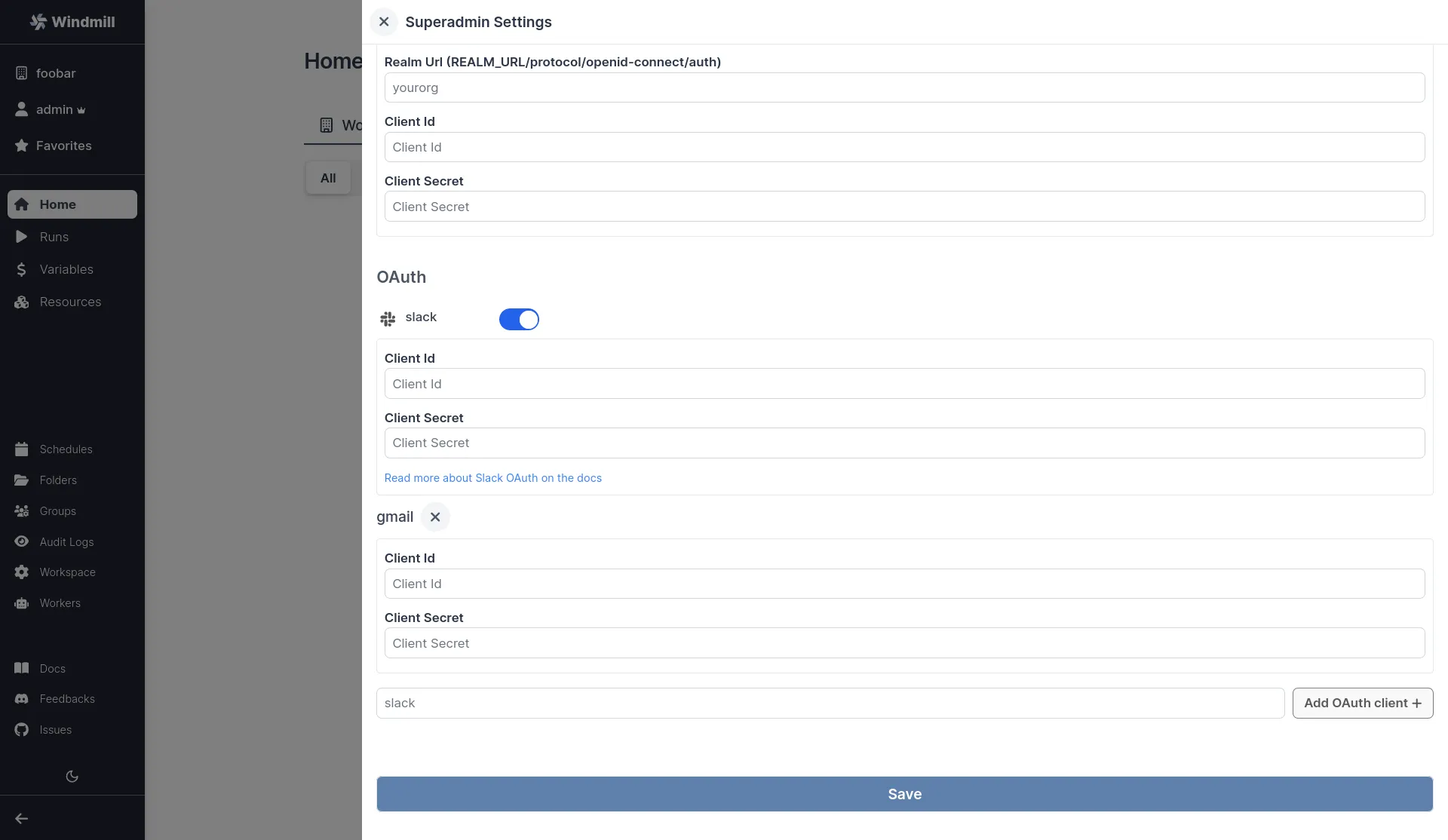
Slack
Create a new slack app at https://api.slack.com/apps?new_app=1
Pick "From an app manifest", then YAML.
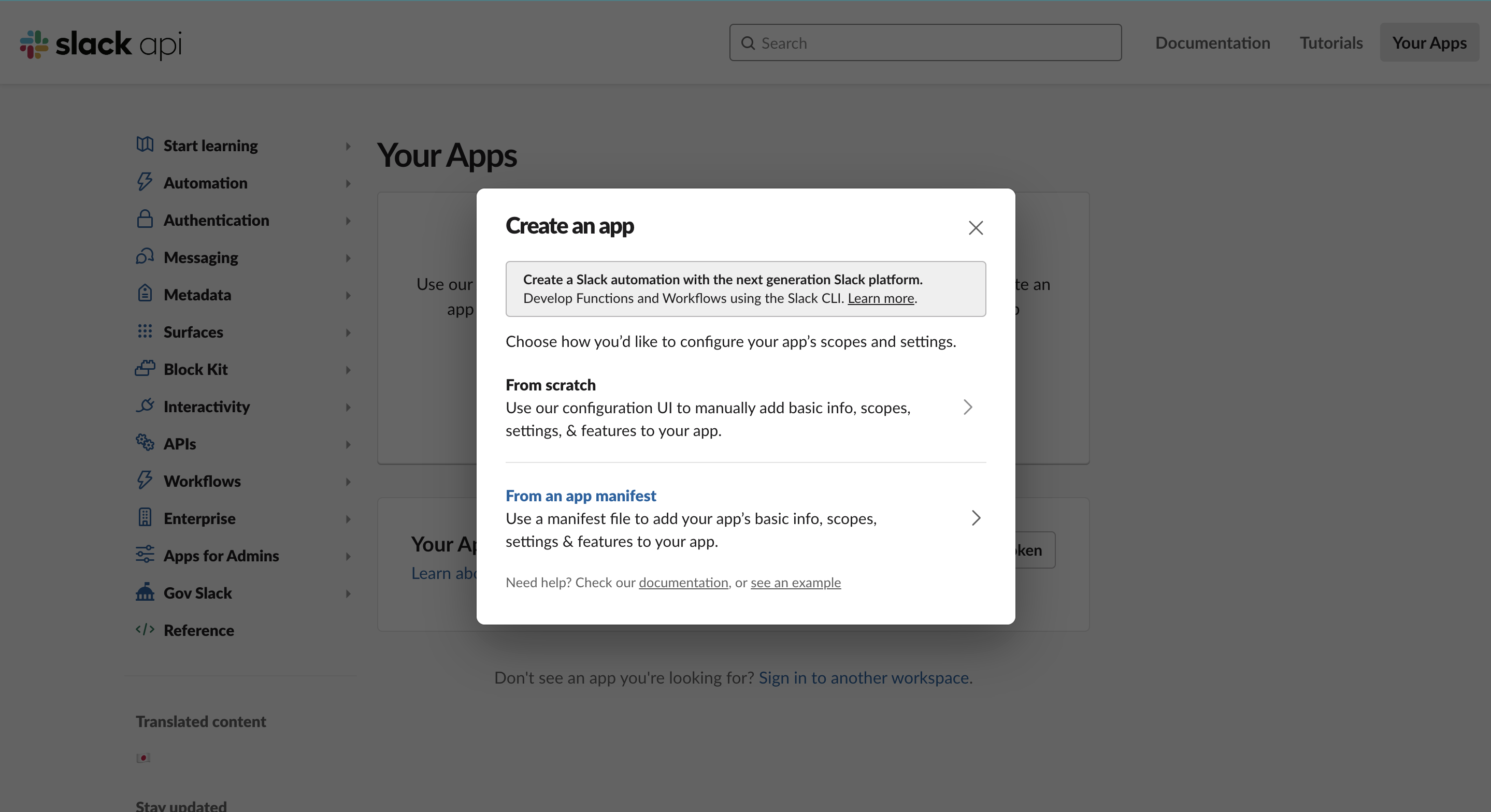
Your app manifest should look like this, replacing <YOUR INSTANCE URL> in 2 places:
display_information:
name: Windmill
description: windmill.dev slackbot and oauth integration
background_color: '#3b82f6'
long_description: The Windmill app allows to use command to run jobs inside Windmill as well as receiving message as the Windmill app. The windmill app pairs a slack workspace with a windmill workspace. It must be installed from within the settings of a windmill workspace.
features:
app_home:
home_tab_enabled: true
messages_tab_enabled: true
messages_tab_read_only_enabled: true
bot_user:
display_name: Windmill
always_online: true
slash_commands:
- command: /windmill
url: <YOUR INSTANCE URL>/api/oauth/slack_command
description: Trigger the script set in your workspace settings for slack
usage_hint: the text that will be passed to the script
should_escape: false
oauth_config:
redirect_urls:
- <YOUR INSTANCE URL>
scopes:
user:
- chat:write
- admin
- channels:write
bot:
- chat:write
- chat:write.public
- channels:join
- commands
settings:
org_deploy_enabled: false
socket_mode_enabled: false
token_rotation_enabled: false
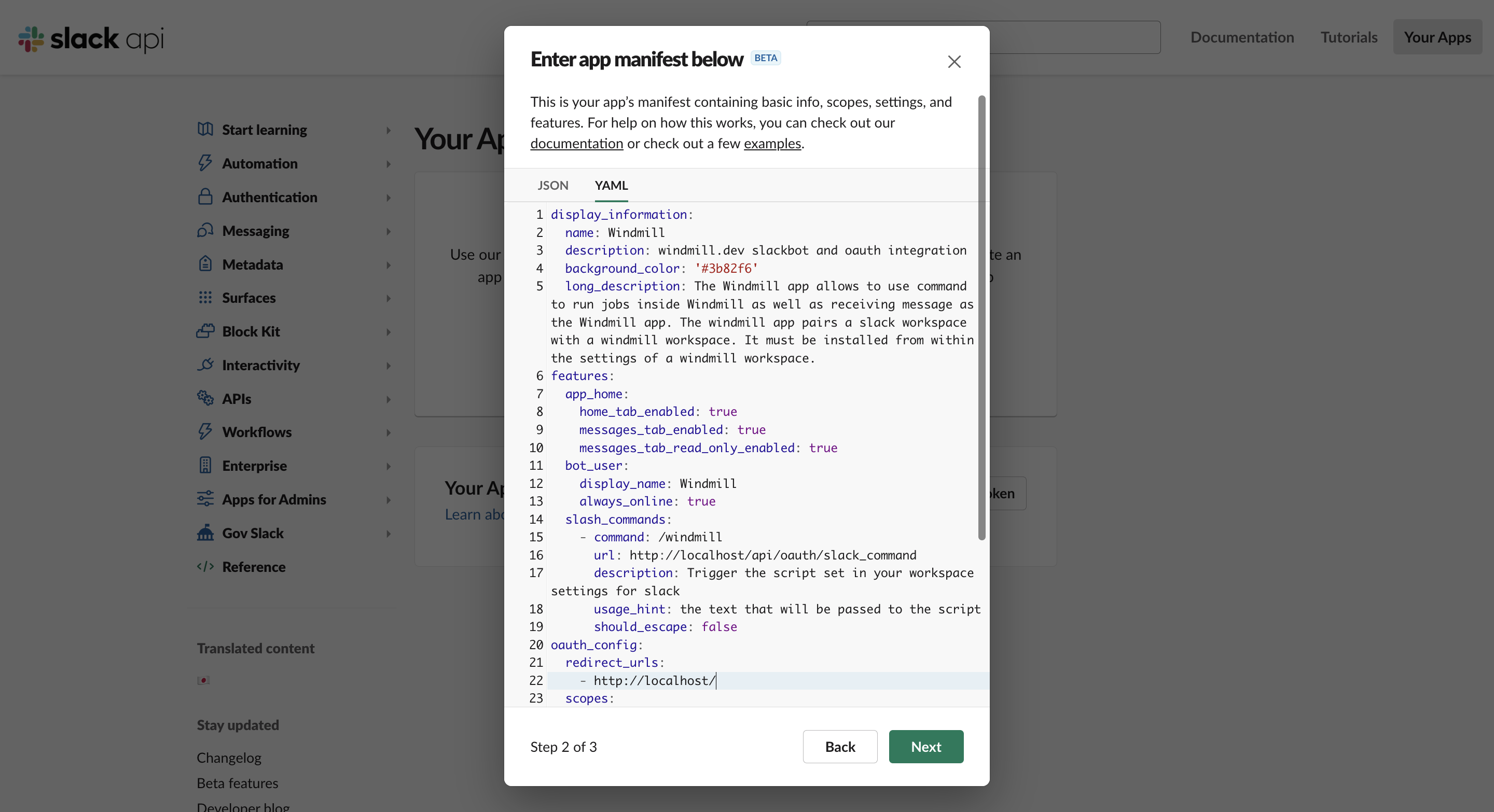
Then from your Superadmin Settings, fill with Client ID and Client Secret.
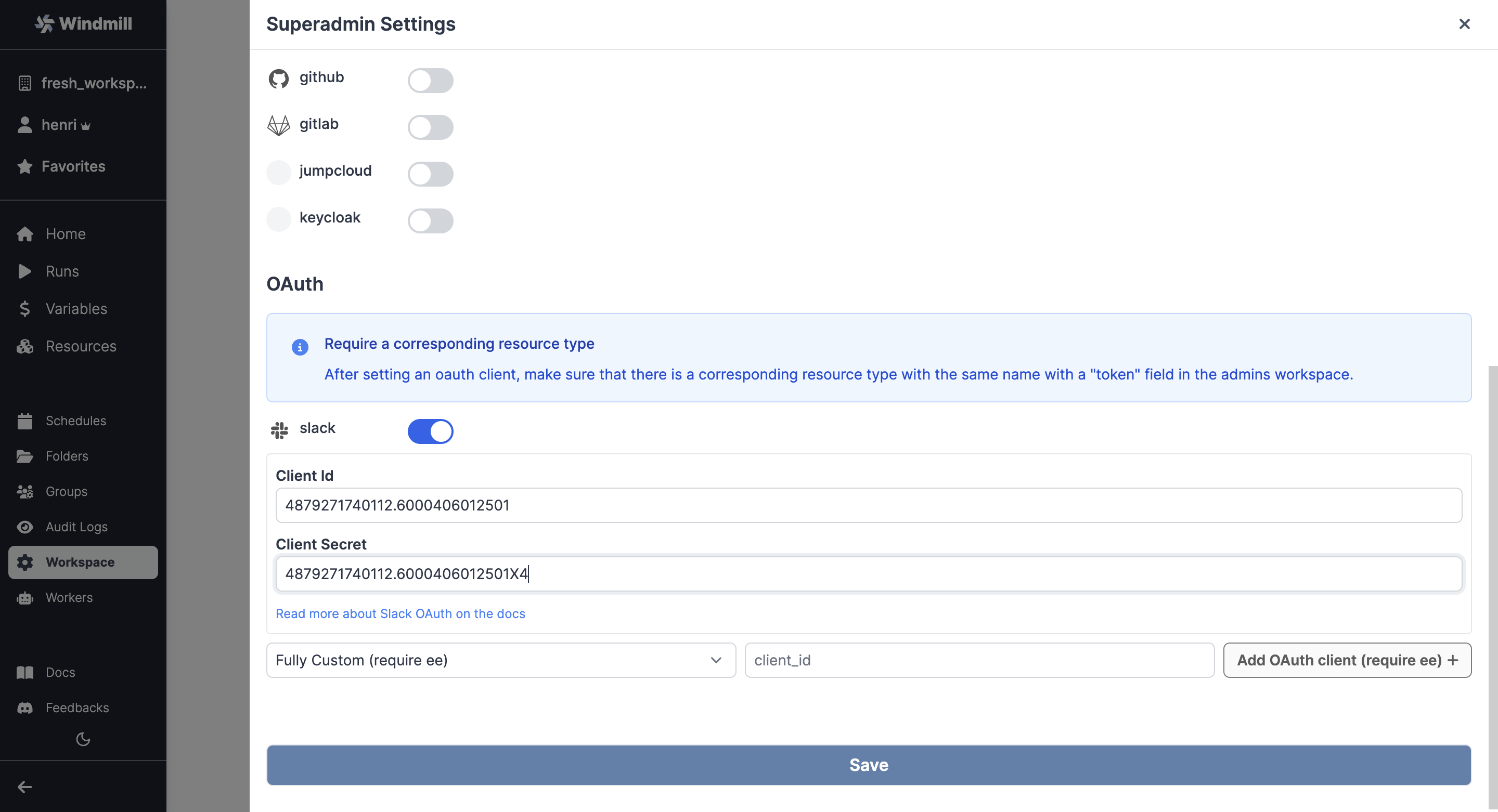
As for any OAuth Settings, make sure that there is a corresponding resource type with the same name with a "token" field in the superadmin workspace. That should be the case by default with Slack.
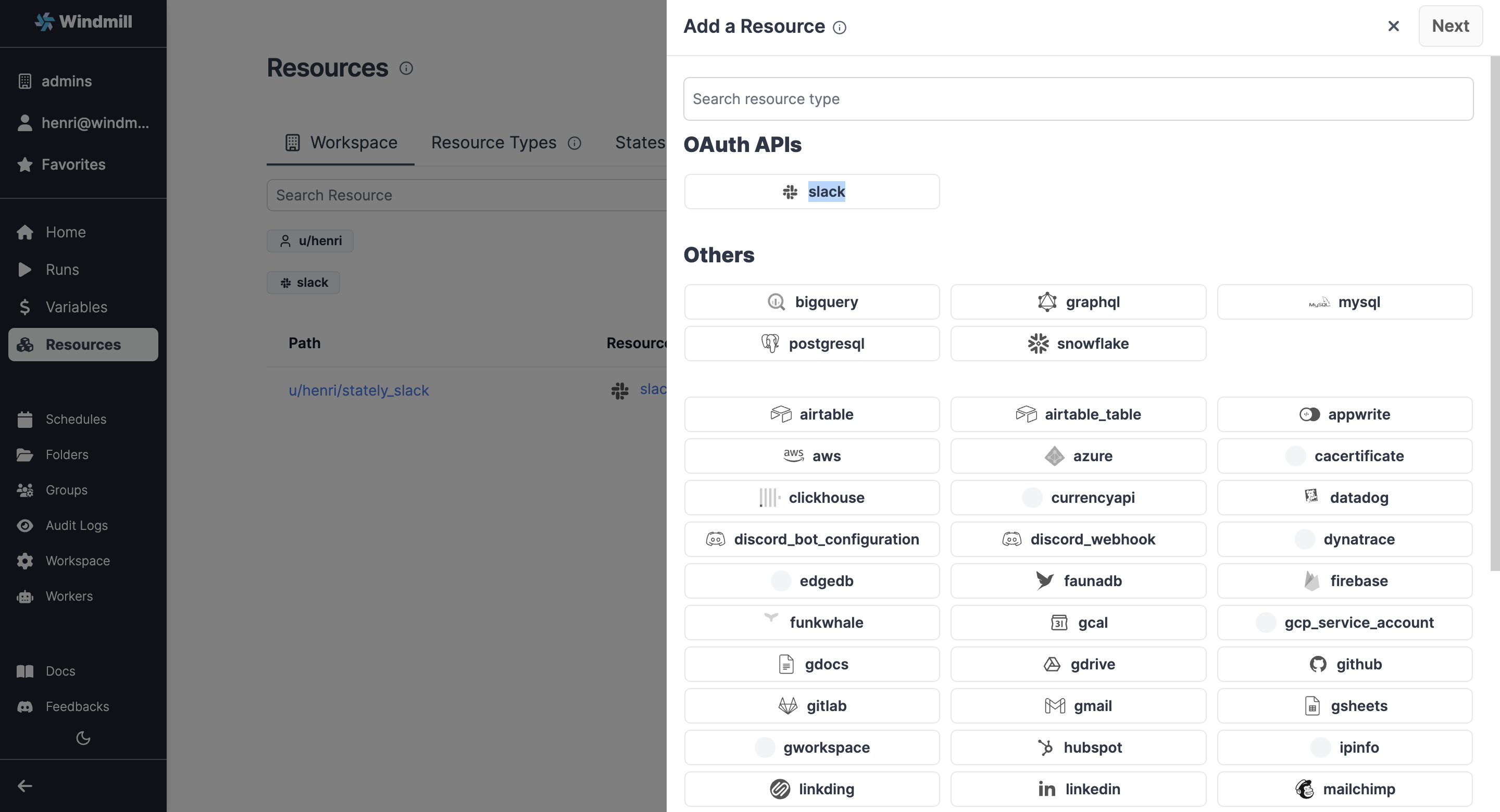
Now users should be able to connect to Slack through OAuth:
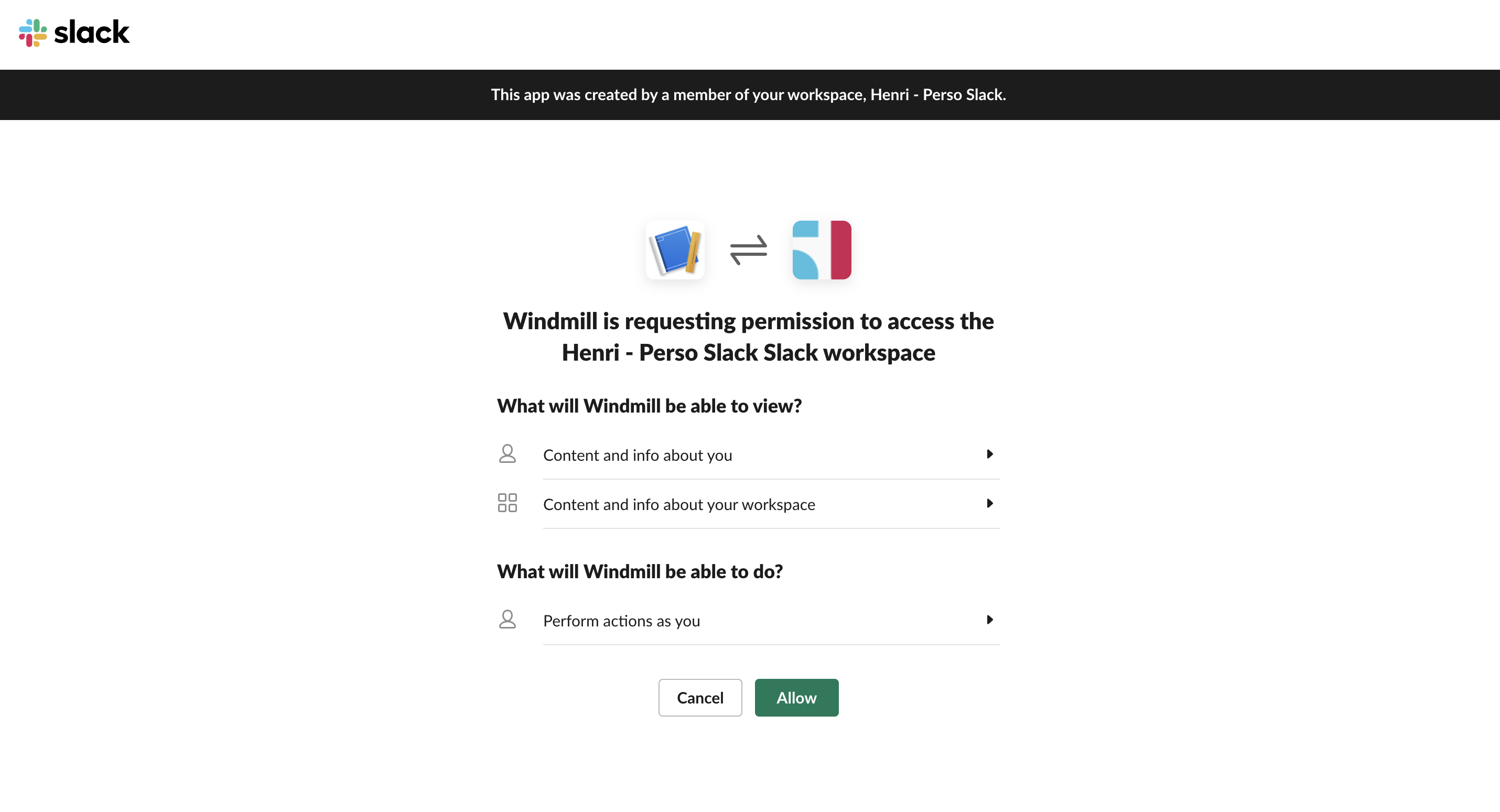
Google Sheet
Create GSheet OAuth keys
- Create a Google OAuth account by going to https://console.developers.google.com/apis/credentials and create a project if you did not have one.
- Click "Enable APIs and Services"
- Search "Google Sheets API"
- Enable this API
- Click "Create Credentials", then click "OAuth 2.0 Client IDs" in the drop-down menu.
- Enter the following:
- Application Type: Web Application
- Name: Windmill
- Authorized Redirect URLs:
https://<YOUR_INSTANCE>/oauth/callback/gsheets
- Click Create.
- Copy the Client ID and Client Secret from the "OAuth Client" modal.
- Superadmin Settings -> Instance Settings -> Resources -> Add OAuth "gsheet" -> set client id and client secret
The same steps apply to enable more APIs (Gmail, Gdrive, etc.) on your Google Account to set up the resources in Windmill.
Custom OAuth
You can add a completely custom OAuth without requiring a dev setup. The item accepts an extra optional field: connect_config or login_config of type OAuthConfig:
interface OAuthConfig {
auth_url: string,
token_url: string,
userinfo_url?: string,
scopes?: string[],
extra_params?: Record<string, string>,
extra_params_callback?: Record<string, string>,
req_body_auth?: bool
}
connect_config is used for resources, and login_config for SSO.
Once you have validated your custom item, we would be grateful if you could open a PR. See Contributor's guide for more details.